Cloud storage has transformed the way individuals and businesses handle data. With the convenience of remote access, secure backup, and seamless collaboration, it has become a core tool in daily digital life. Whether you’re a student managing school projects, a professional juggling multiple work files, or a family organizing photos and videos, cloud storage can simplify and enhance your routines.
This comprehensive guide explores how to effectively use cloud storage in everyday tasks, the best practices for security and organization, and the top providers to consider. We’ll also look at real-life scenarios, compare services, and offer tips for maximizing value.
What Is Cloud Storage?
Cloud storage refers to storing digital data on remote servers accessed via the internet. These servers are maintained by third-party providers such as Google, Microsoft, Apple, Dropbox, and others. Instead of saving files locally on your computer or external hard drives, cloud storage allows you to upload, retrieve, and share data from anywhere using any device.
Everyday Uses of Cloud Storage
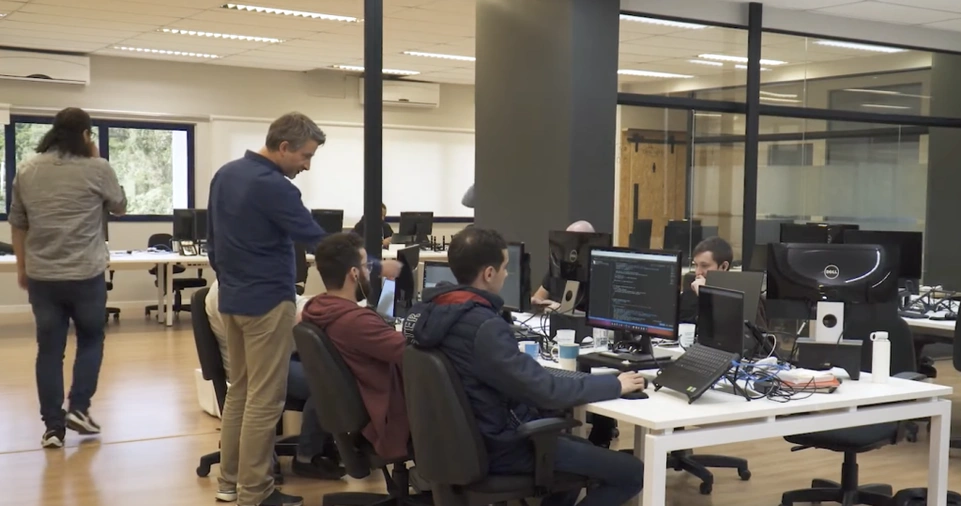
File Backup and Recovery
One of the most basic but critical uses of cloud storage is backing up important files. Accidental deletion, device theft, or hardware failure can lead to data loss. Cloud storage ensures that your data is safe and can be recovered quickly.
Examples:
- Automatically backing up photos from your smartphone.
- Syncing documents to avoid losing school or work assignments.
- Creating daily or weekly backups of your computer.
File Sharing and Collaboration
Cloud storage enables seamless file sharing and real-time collaboration. Instead of emailing large attachments or using USB drives, you can simply generate a shareable link.
Examples:
- Collaborating on Google Docs with colleagues or classmates.
- Sharing travel photos with friends and family.
- Sending large video files without clogging up inboxes.
Syncing Across Devices
With cloud storage, your files are always up to date across all devices. You can start a document on your laptop, edit it on your phone, and finalize it on your tablet.
Examples:
- Syncing music libraries or eBooks across devices.
- Accessing work documents from home or during travel.
- Updating shopping or task lists in real-time.
Managing Media Libraries
Photos, videos, and music can consume a lot of local storage. Cloud platforms like iCloud, Google Photos, and Amazon Photos allow you to manage and organize media without filling up device memory.
Examples:
- Creating albums or tagging photos for easy retrieval.
- Using AI-powered search to find pictures by date, location, or object.
- Streaming media directly from the cloud.
Automating Workflows
Many cloud storage services integrate with productivity tools to automate tasks. You can create workflows that save email attachments directly to cloud folders or organize files based on rules.
Examples:
- Automatically saving scanned documents from apps.
- Using Zapier or IFTTT to trigger cloud storage actions.
- Syncing meeting recordings from Zoom to cloud storage.
Choosing the Right Cloud Storage Provider
| Provider | Free Storage | Best For | Notable Features |
|---|---|---|---|
| Google Drive | 15 GB | Collaboration & Google Workspace | Real-time editing, strong integration |
| Dropbox | 2 GB | Simple sharing and syncing | Smart sync, third-party integrations |
| Microsoft OneDrive | 5 GB | Office users | Seamless with Office 365, version history |
| iCloud | 5 GB | Apple device users | Deep iOS/macOS integration, media sync |
| Mega | 20 GB | Privacy-focused users | End-to-end encryption, generous free tier |
Security and Privacy Tips
- Use Strong Passwords: Combine upper/lowercase letters, numbers, and symbols.
- Enable Two-Factor Authentication: Adds a layer of security by requiring verification.
- Encrypt Sensitive Files: Use tools like VeraCrypt for local encryption before upload.
- Monitor Access Logs: Some platforms allow you to see when and where your account was accessed.
- Be Cautious with Sharing: Always review sharing settings and revoke access when no longer needed.
Cloud Storage for Different Users
For Students
- Store research papers, notes, and presentations.
- Collaborate on group assignments with Google Docs or OneDrive.
- Access files on campus, at home, or on the go.
For Professionals
- Sync project files between office and remote locations.
- Maintain a secure archive of client data.
- Share large documents with clients without email limitations.
For Families
- Create shared photo albums and memory folders.
- Back up children’s school documents.
- Store digital copies of important documents (birth certificates, insurance, etc.).
Advanced Features and Integrations

- File Versioning: Track changes and revert to earlier versions of a file. This is useful for writers, coders, and editors.
- Selective Sync: Choose specific folders to sync across devices to save space.
- API and App Integrations: Connect cloud storage with tools like Trello, Slack, Zoom, Notion, and more to streamline workflows.
- Smart Organization: AI-based tagging, search features, and automatic organization of files.
- Offline Access: Download files for use without an internet connection.
Common Mistakes to Avoid
- Relying solely on free storage: Free tiers are limited and might not meet long-term needs.
- Ignoring data limits and sync settings: Can lead to sync issues or overage fees.
- Sharing without expiration dates: Files may stay accessible longer than intended.
- Storing everything in the root folder: Use folders and subfolders for better organization.
Conclusion
Cloud storage is more than just a digital locker. It’s a powerful tool that can streamline your digital life, enhance productivity, and safeguard important files. Whether you’re backing up your smartphone photos, collaborating on team projects, or organizing your personal documents, using cloud storage wisely can save time, reduce stress, and keep you better organized.
By understanding the features and limitations of various providers, adopting best practices for security, and exploring integrations that fit your lifestyle, you can make cloud storage work for you every day.
Stay organized, stay synced, and stay secure.






